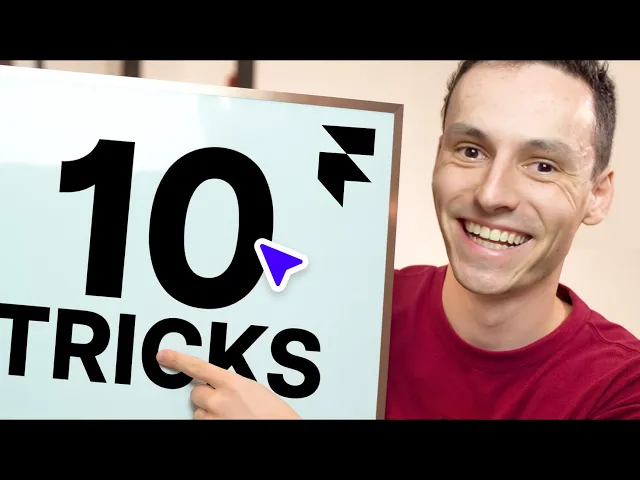
10 Framer Tricks to Build Faster, Cleaner Websites
Modern website development often feels like a juggling act - balancing creativity, efficiency, and functionality while trying to avoid the headaches of technical complexity. For business owners and professionals frustrated by the limitations of platforms like WordPress, Framer is emerging as a powerful, user-friendly alternative.
This article distills ten actionable tips from a seasoned Framer user to help you create faster, cleaner websites that are not only visually stunning but also highly efficient and easy to maintain. Whether you're new to Framer or looking to fine-tune your skills, these tricks will save you time, enhance your workflows, and deliver better results for your business.
Why Framer?

Framer stands out as a platform that combines the creative freedom of design tools like Figma with the robust functionality of website-building software. It eliminates the complexity of plugins, outdated templates, and endless maintenance associated with traditional platforms, making it an ideal choice for small to medium business owners and startup founders who value efficiency and performance.
1. Copy-Pasting Effects: Save Time and Effort
Have you ever spent hours manually recreating animations across multiple sections of your website? In Framer, you can effortlessly copy and paste effects between layers or frames:
Set up an animation, such as fade-ins or slide-ins, on one element.
Right-click, select Copy Effects, and paste them onto other elements.
This approach ensures consistency while drastically reducing time spent on repetitive tasks.
2. Exporting Assets Made Easy
Exporting assets like images is seamless in Framer’s desktop app. Simply select the frame, scroll to the Export section in the properties panel, and choose your desired format (e.g., PNG, JPEG). You can even adjust the scaling for pixel-perfect results, making it an excellent tool for creating marketing materials directly from your designs.
3. Leverage Canvas Pages for Design Flexibility
Canvas pages allow you to design without impacting your live site. Think of them as your personal artboard, perfect for creating graphics, drafting layouts, or testing ideas before integrating them into your website. These pages won’t appear on the published site, ensuring a clutter-free workspace.
4. Supercharge Development with the Workshop Plugin

The Workshop Plugin integrates AI into Framer, enabling you to generate custom code components without needing advanced coding skills. For instance, you could create an animated clock by simply describing it in a text prompt. Once generated, you can fully customize the component and reuse it across your site.
This feature is a game-changer for professionals who want to push the limits of Framer’s capabilities without delving into complex programming.
5. Streamline Design with Global Text and Color Styles
Consistency is key to great design. Framer allows you to create reusable global styles for text and colors:
Define a Color Style (e.g., brand colors like "Demo Purple") and apply it across your site. Any updates to that color will instantly reflect everywhere it’s used.
Similarly, define Text Styles with specific fonts, sizes, and spacing. If you rebrand later, changing these global styles updates your entire site without manual adjustments.
6. Simplify Navigation with Scroll Sections
Enhance user experience by linking buttons or menu items to specific sections of your page. Framer’s Scroll Section feature allows you to:
Assign an ID to a section (e.g., "Pricing").
Link a button or menu item to that section.
Enable smooth scrolling for a polished effect.
This is particularly impactful for single-page websites or long-form landing pages.
7. Apply Filters Directly to Images
Forget external editing tools - Framer enables you to apply filters (e.g., brightness, contrast, grayscale) directly to images within the platform. This feature is perfect for achieving sleek, on-brand visuals without juggling multiple tools or uploading edited assets.
8. Organize Components with Folders
As your projects grow, managing components can become unwieldy. Framer lets you create component folders for better organization:
Add a folder by naming a component (e.g., "Ryan Work/Progress").
Nest components into subfolders for a clear, hierarchical structure.
This organizational method is invaluable for larger projects, saving time and reducing frustration when navigating complex builds.
9. Use Staging and Version Control for Safe Updates
Publishing updates without testing can lead to costly mistakes. Framer’s Staging Mode lets you push changes to a test domain before making them live. Additionally, Version Control allows you to roll back to previous versions if something goes wrong. These features ensure a smooth, risk-free publishing experience.
10. Draft Pages for Incremental Updates
Working on a new page but not ready to launch? Framer’s Draft Pages feature allows you to keep pages private until they’re finalized. This ensures you can continue updating your live site without publishing incomplete work.
Key Takeaways
Copy-Paste Effects: Save time by reusing animations across your site.
Export Options: Easily export assets in your preferred format.
Canvas Pages: Design without disrupting your live site.
Workshop Plugin: Build custom features with AI-generated code components.
Global Styles: Create reusable text and color styles for consistent branding.
Scroll Sections: Elevate navigation with smooth, section-specific scrolling.
Image Filters: Edit visuals directly within Framer.
Component Folders: Stay organized with nested component structures.
Staging and Version Control: Test updates safely before publishing.
Draft Pages: Keep unfinished pages private during updates.
Conclusion
For business owners and professionals seeking a simpler, faster, and more efficient alternative to WordPress or Squarespace, Framer offers transformative tools to enhance your website’s performance and design. By mastering these ten tricks, you can not only speed up your workflow but also create websites that stand out in today’s digital landscape.
Take the first step toward a stress-free website-building experience by exploring how each of these tips can improve your design process. With Framer, you’re not just building websites - you’re building a better digital future for your business.
Source: "10 Framer Tricks I Wish I Knew Sooner" - Ryan Hayward, YouTube, Aug 25, 2025 - https://www.youtube.com/watch?v=m6brow-6lPM
Use: Embedded for reference. Brief quotes used for commentary/review.




